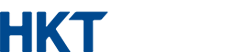Fixed line
Press the volume button on the eye3 Smart Communications Service device or make an adjustment at “Settings>Sound>Volume>Media” (Different models of the device or different Android version would have different setting) to effect an improvement. If the problem persists, reboot the device in an attempt to solve the problem.
Please follow the steps below to install an eye3 Smart Communications Service application:
1. After entering to 「eye Home」 page , click「Menu」
2. Click 「App Menu」, select applications you want to install and click 「Download」
Please follow the steps below to update an eye3 Smart Communications Service application:
1. After entering to 「eye Home」page , click「Menu」
2. Click「Update」, select applications you want to update and click 「Update」
Our staff will measure the signal and advise you on the best choice of installation location when onsite. However, a Wi-Fi signal can be affected by surroundings (e.g. your own Wi-Fi access point) and building structure (e.g. thickness of walls). eye3 Smart Communications Service performance will vary accordingly.